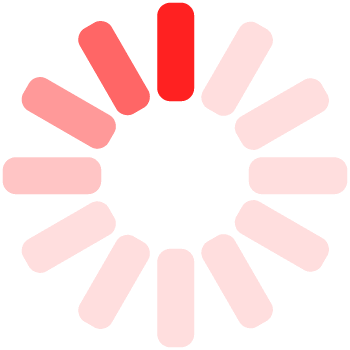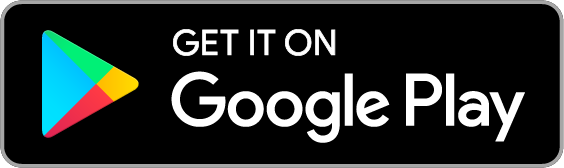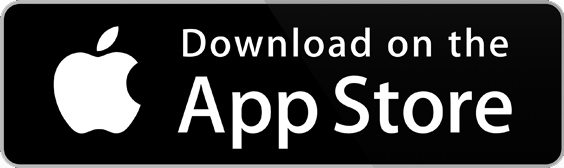Mobile user guide for the customers of travel agencies
First of all, welcome to Smart Travel !
If you see this page, it means that you are travelling with one of our travel agencies partners. As they should've already explained to you, Smart Travel is a full integrated system which group a website and a mobile app available on both Android & IOS. It will help you experience the best of your journey with them through interactive information & navigation.
Prepare your account
An account is already created into our system by the travel agency and you should already receive a welcome message from our system to the specified mailbox. If you do not receive it, please check your SPAM folder or ask to the agency which of your E-mail they used to create the account. This E-Mail is also your login.
For safety reasons, we do not allow the agency to setup your password and we will not send you a generic password by E-Mail. The second E-Mail that you received from us will allow you to "reset" your password through a unique link. Please click on it (or copy-paste into your browser) and write down your new password. This step is compulsory as, without any previous password setup, you won't be able to connect with your authentification information.
Download the mobile app
If you desire or need to download our mobile app, the following URL are as follow:
Android : https://play.google.com/store/apps/details?id=com.phonegap.SmartTravelApp
IOS : https://itunes.apple.com/th/app/smart-travel-app/id1164017790?mt=8
Connect to our services
Smart Travel is an integrated solution, so you can connect to our website, our own mobile apps or directly to the mobile apps of the agencies (if these apps are managed by us) with the same login or password. The website is more about planning your trip and getting all necessary information, and the mobile apps are more about helping you during your travel. Smart travel doesn't only include the information of your trip but also all interesting and/or unusual points of interest all around the world and, while writing this tutorial, already available for 80 countries. So, even after your trip, feel free to use Smart Travel everywhere and work with one of our local travel partners.
On the top-right of the website (desktop version) or after clicking on the cog (website - mobile version), you will be able to write down your login (=>E-mail) and your current password. Once you are connected, the form will be changed with a "welcome back XXX" message.
On the top-right of the mobile apps (once you already read the tutorial and put your default values), you can click on the cog and, then, go to the second tab representing a person ( ) then write-down your login (=>E-Mail) & password and login. If the login is successful, you will go back to the home view. If you desire to return to the login interface, just perform the previously explained steps and you will be able to change your personal data and/or disconnect from your account.
Retrieve your travel details
On the website, once connected, please click on "create your tour" then "your saved tours". You can retrieve all your saved tours in this area. However, be careful NOT to delete the tours before your stay as the agency will not be able to access it anymore. If you are travelling with some friends and you desire to share this tour with them, you can add your friends by typing they login (=>E-Mail) they used during their registration on Smart Travel. They can create their account through the page https://www.smarttravelapp.com/mod/create-account/ (must be logged out to access to this page).
On the mobile app, once connected, simply click on the luggages on the bottom-right, then click on the desired trip. The travel assistant will propose you to navigate day by day through the different steps. If you click on the steps, you will be able to access to the travel sheet of the point of interest, read the information & even navigate through the navigation button (top-right on the travel sheet). If you click one more time to the navigation button (on the navigation screen), it will open it inside your favorite GPS navigator. By pressing "back" or the "back" button, you will get back to the previous view and then continue to navigate step by step.
Check your accurate position & retrieve nearby POI
Smart Travel is using the GPS system of your phone to know your location. To be able to navigate, you have to enable the location & authorize Smart Travel App to access to your position. Sometimes, the GPS takes time to be updated (after a long trip without mobile data to help the geolocation, by example). In this case, you will maybe have to wait for your phone to find back your position. Don't drive and wait till the globe on the top-left turns green. Because of some known problems on IOS version (only), you will maybe have to make a few steps around your position to allow the app to retrieve the new details of your position and get the green globe.
Once your position is accurate (green globe), you can click on "Search a place around" in the home view or directly click on the "position arrow" (second button on the bottom menu) to search all POI near you and retrieve it in a list (online or offline mode). You can also click on "Map with the places" in the home view or directly click on the "map" (third button on the bottom menu) to show an online map with the positions of the POI, then click on them and get the details & locations (online mode only).
Offline mode
Sometimes, you will need to use the offline mode. By example if the agency doesn't provide you some internet access, if you are by example located in the jungle or some countries with restricted access to internet, or if you are using your own smartphone without internet access. In this case, we prepared an offline mode to assist you. We also highly recommend you to download an offline navigation system and, with absolutely no interest with them but by user experience and because they are free, we recommend the application "Sygic" as you can download the maps of the country and use them entirely offline to navigate.
To enable the offline mode of Smart Travel, you need a free account and be connected on the mobile app (check instruction above). Once connected, go to the cog on the top-right and click on the "sync" (double-arrow) icon. Then, choose one by one all the countries you desire to make available offline. At this level, it is highly recommended to be conected to a stable and quick wifi network, not in 3G ! Once your list is made, click on "synchronize" and wait till the 2 progress bar show "completed". Do not quit the app, close your phone or change the app view during this procss !
Assistance
If you have any enquiry concerning the use of the phone (internet access, start/stop, etc), please revert to your guide, driver or the given contact of your travel agency.
If you have any problem concerning your access information, please review the information to the agency and, if they need any support, they will revert back to us to get some technical assistance.
If you experience any problem with our mobile app, please check again the tutorial here above and, if needed, try to completely remove, reinstall the app and follow carefully this tutorial one time before contacting us.